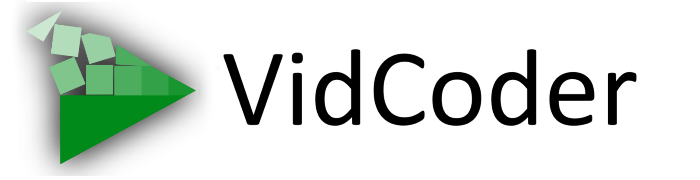There are 3 choices of how to name your output files.
Auto-name with default format
This is the option used if no other action is taken. Names will look something like this: Source Name - Title 3 - Chapters 5-8.mp4
Auto-name with custom format
You can specify your own format here. There are a number of placeholders you can put into the format:
| {source} | The name of the source video. For Blu-rays or DVDs, this will be the name of the disc. For files, this will be the name of the file without the extension. |
| {title} | The title number on the DVD or Blu-ray. Use {title:2} to add leading zeroes to make the title number 2 characters long. |
| {range} | The range of chapters/seconds/frames used, such as “3-6” or “8.4-15.9”. |
| {preset} | The name of the preset used to encode the file. |
| {date} | The date the file was added to the queue. |
| {time} | The time of day the file was added to the queue. |
| {quality} | The quality number used on this file. Could be a size, bitrate or quality target, depending on what was targeted for the video encode. |
| {parent} | The parent folder of the source file. Use {parent:2} to get the grandparent. Will be empty if the parent does not exist. |
| {titleduration} | The length of the title being encoded. |
For example, a format of
{source} - Title {title:2} - CRF {quality} ({date} {time})
could result in a file: MySource - Title 04 - CRF 20 (2011-01-15 16.27.12).mkv
You can include “\” in the format string to create subdirectories. For example: {parent}\{source}-{title}
Manually name
You can click on the output path on the main form and edit the name. In this case the auto-naming will be overridden.